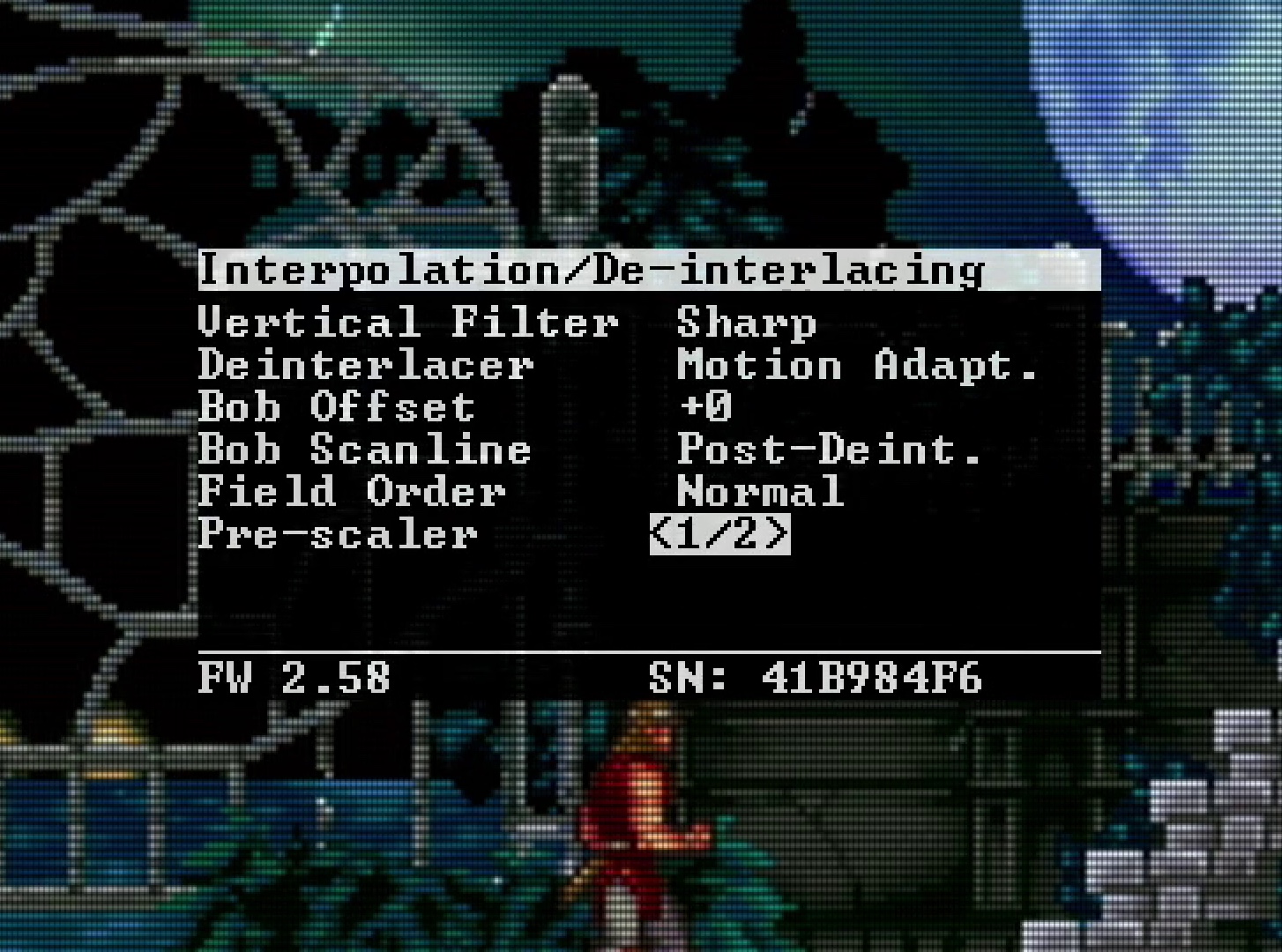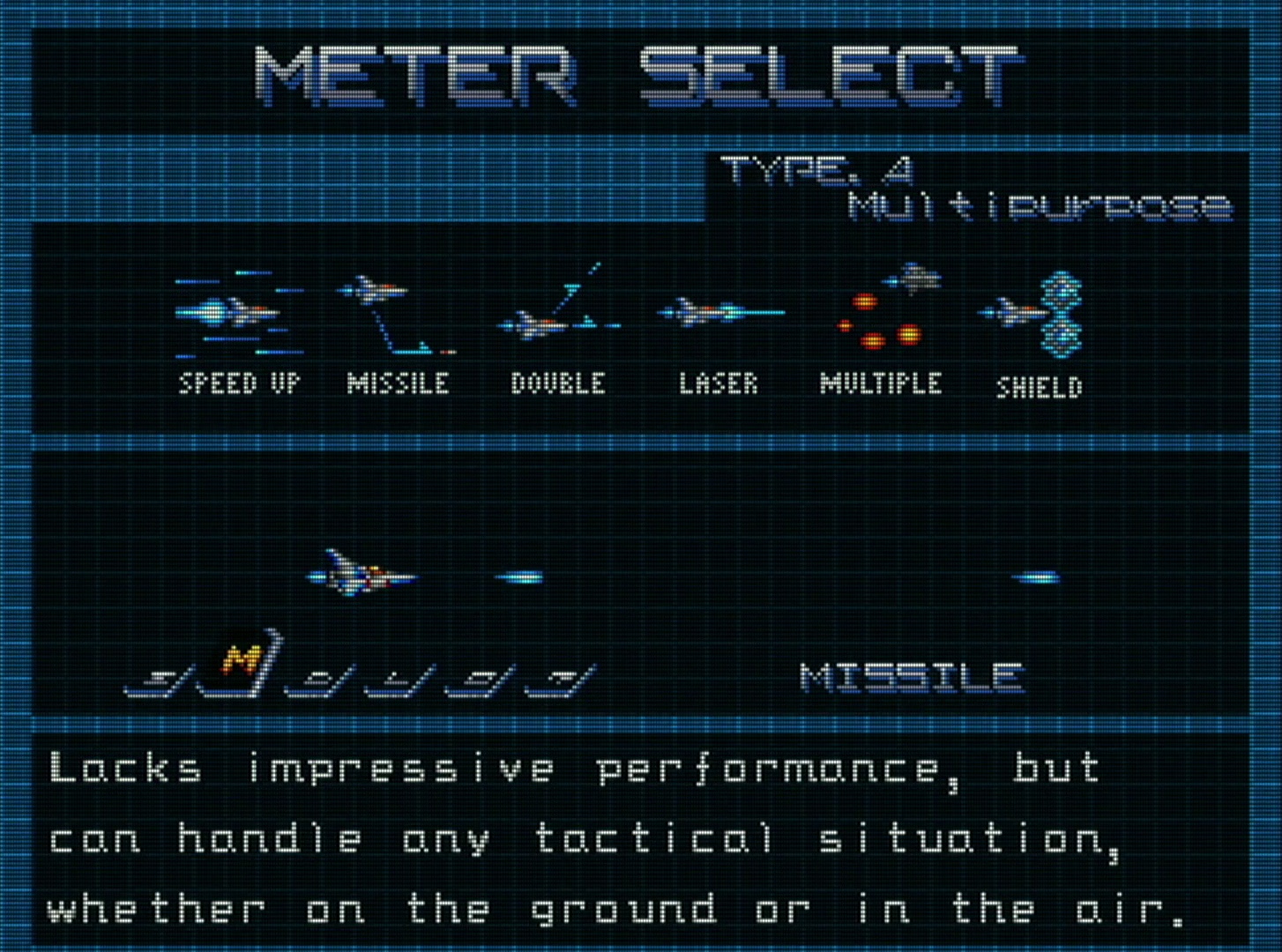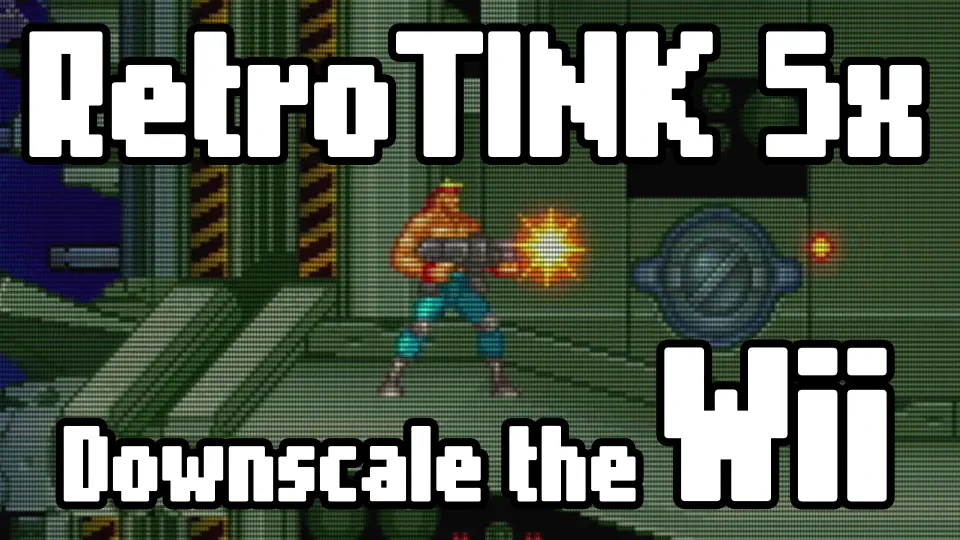The ReBirth Games
To me, the defining games of Nintendo’s WiiShop channel were a trilogy of 16 bit throwback WiiWare titles published by Konami in 2008–2009. Gradius Rebirth, Castlevania: The Adventure ReBirth, and Contra Rebirth were a trifecta of reimagined, classic Konami IPs. With all the major game consoles at the time fully embracing 3D graphics, it was rare to get a new 2D side scroller, let alone three!
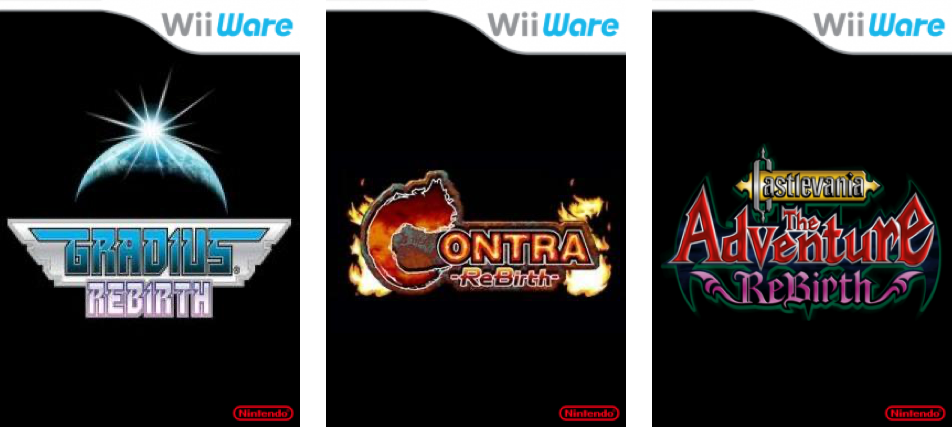
I still revisit these games and with the RetroTINK 5x, I can experience them in a new way that more closely mimics the 240p, scan line, CRT look of the Super Nintendo and Sega Genesis consoles that these games were inspired by.
Wii Setup
First, you will want to set up your Wii’s video settings to the following:
- Set TV Resolution to HDTV (480p).
- Set Widescreen Settings to Standard (4:3).
If you need help with the Wii video settings, check out my other post on how to do that.
RetroTINK 5x Settings
Below are my system A/V options for best scaling of the Wii Rebirth games by the RetroTINK 5x (as of Firmware 3.0).
The RetroTINK 5x can downscale a signal before it upscales using the Pre-scaler option. Set it to 1/2 to divide the Wii’s 480p signal by 2. The result is a 240p image, the same resolution of 16-bit game consoles! Add scan lines and CRT filters and it’ll look like you are playing on those classic systems.
The Rebirth games are Fullscreen (4:3), so remember to set the Wii video out to fullscreen. This will keep them looking nice a sharp!
Omitted settings are the default. Your setup will vary, so use this as a starting point. Be sure to try out the Post-Processing Presets to find the look you prefer.
|
|
If the image doesn’t look quite right after setting things up and applying CRT filters, you might have to adjust the picture up or down one pixel to get scan lines to line up with the down-scaled pixel grid. You can do this in the settings of each game individually or you can go into the Scaling/Crop settings of the RetroTINK 5x and change the V Position one or two units to get everything lined up.
Once I have things to my liking, I save the settings to a profile so I don’t have to set it up agin. (Well, until a new firmware update clears my saved profiles!)
Screen Captures
The pre-scaling with post processing filters really make Castlevania, Contra, and Gradius Rebirth games look like 16-bit era games! It works so well that it’s almost as if the game developers designed them to be played at 240p.