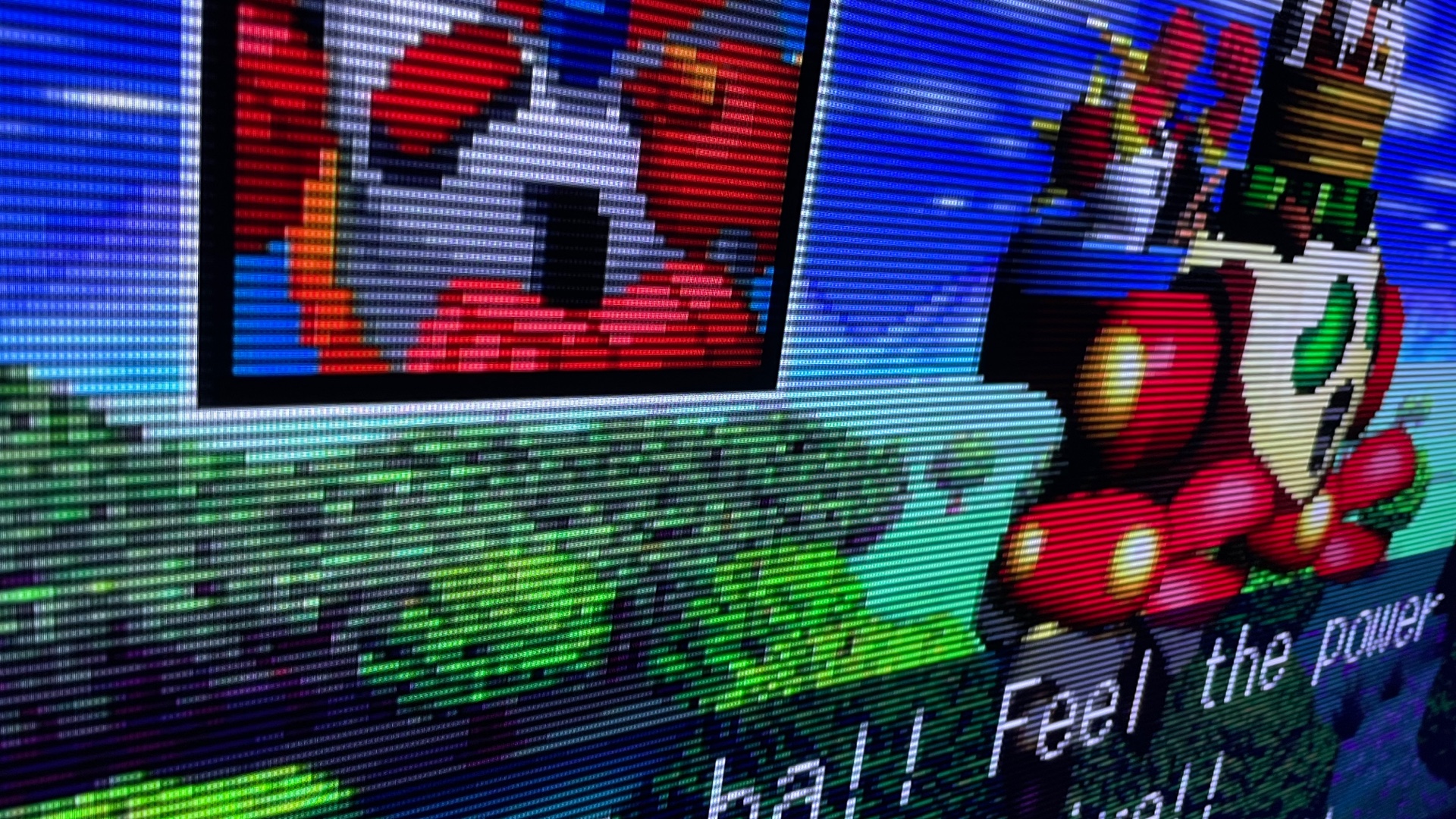N64 Video Quality
The N64 is known for having soft, blurry graphics, but with the RetroTINK 5x and some high-quality A/V cables, it’s possible to get a great picture on an HDTV.
The best signal an un-modded N64 can output is S-Video (excluding some PAL consoles). This option works great with the RetroTINK 5x as long as the S-Video cable is of good quality. Avoid the cheap ones on Amazon and get something like the Insurrection Industries Nintendo S-Video Cable.
With an RGB mod, you can up the quality a bit more (depending on what model of N64 you have). I installed a Voultar N64 RGB Kit in my compatible system. With RGB enabled, the N64 can use a SCART cable (with C-sync) or an RGB-compatible component cable, like the HD Retrovision SNES Component Cables for the cleanest image possible.


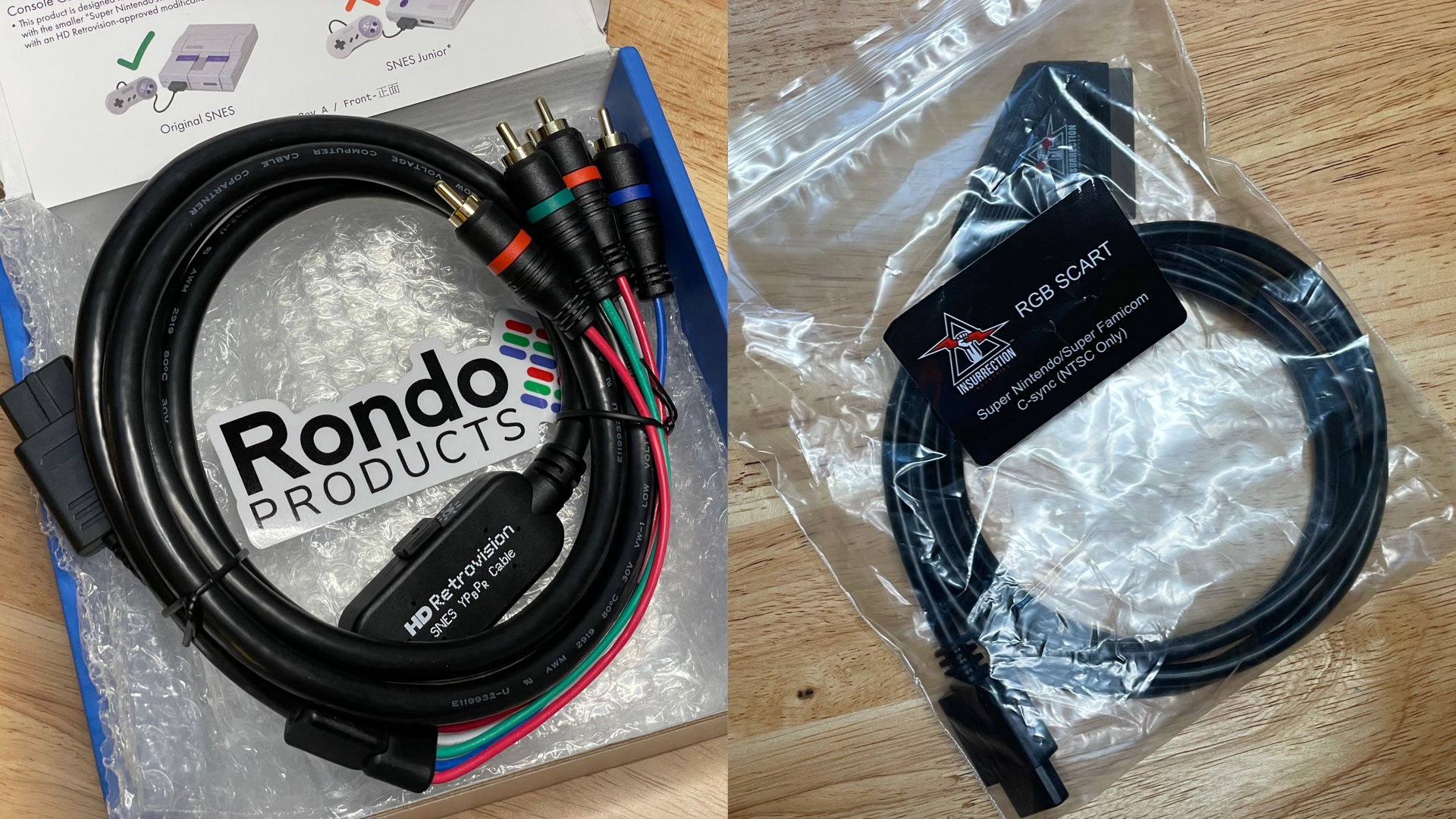
I opted for the RGB mod because my setup is all component and I didn’t want to make a special case for the N64. The mod is not necessary and can get expensive. S-Video with a quality cable will produce a really clean image.
N64 Output Resolutions
Generally, with most games, the N64 outputs a 240p image. This will be my default RetroTINK 5x configuration.
With the Nintendo Expansion Pack installed, some games will run in “High Resolution Mode” and output other resolutions. There are even a handful of games that have widescreen support!
The N64 can produce these resolutions:
- 240p (320×240)
- 288p (384×288)
- 480i (640×480)
- 576i (720×576)
Note: Some games that run in “High Resolution Mode” will revert back to 240p if the Nintendo Jumper Pack is used instead of the Nintendo Expansion Pack. This works especially well with Resident Evil 2 and stops the constant resolution switching.
RetroTINK 5x Settings
Below are my system A/V options for best scaling of the N64 by the RetroTINK 5x (as of Firmware 3.0).
I generally like the 1080p (Over) scaling to fill my HDTV as much as I can. Then I add the Post Processing scan lines and shadow mask filters to give an old TV (CRT) look to the image. I use Framelock for the lowest latency and RGB Full for best colors in my setup.
If games in “High Resolution Mode” start switching resolutions, you will want to change the V-Sync setting Framelock to Triple Buffer to prevent blank screens from signal drops during the resolution transition.
The Input Source will depend on what A/V cable you are using: S-Video, SCART-RGB, or YPbPr (Component). Omitted settings are the default. Your setup will vary, so use this as a starting point. Be sure to try out the Post-Processing Presets to find the look you prefer.
240p (Sharp Image):
|
|
Generally, if this sharp Horizontal Sampling of N64 320 looks blurry, that’s a sign the N64 is in “High Resolution Mode.” You can find out in the RetroTINK 5x menu by selecting the Status option and see the value for Input Lines to confirm.
Other Resolutions (Softer Image):
|
|
Smoothing (So Silky, So Smooth)
If you like an even softer picture than the Generic 4:3 or 16:9 settings, you can also enable a smoothing filter. This only works with the Generic Horizontal Sampling options.
|
|
Once I have things to my liking, I save the settings to a profile so I don’t have to set it up agin. (Well, until a new firmware update clears my saved profiles!)
Screen Captures
Here are some screen captures using the 240p settings above, with the exception of Resident Evil 2 using the Other Resolutions settings because of its “High Resolution Mode.”


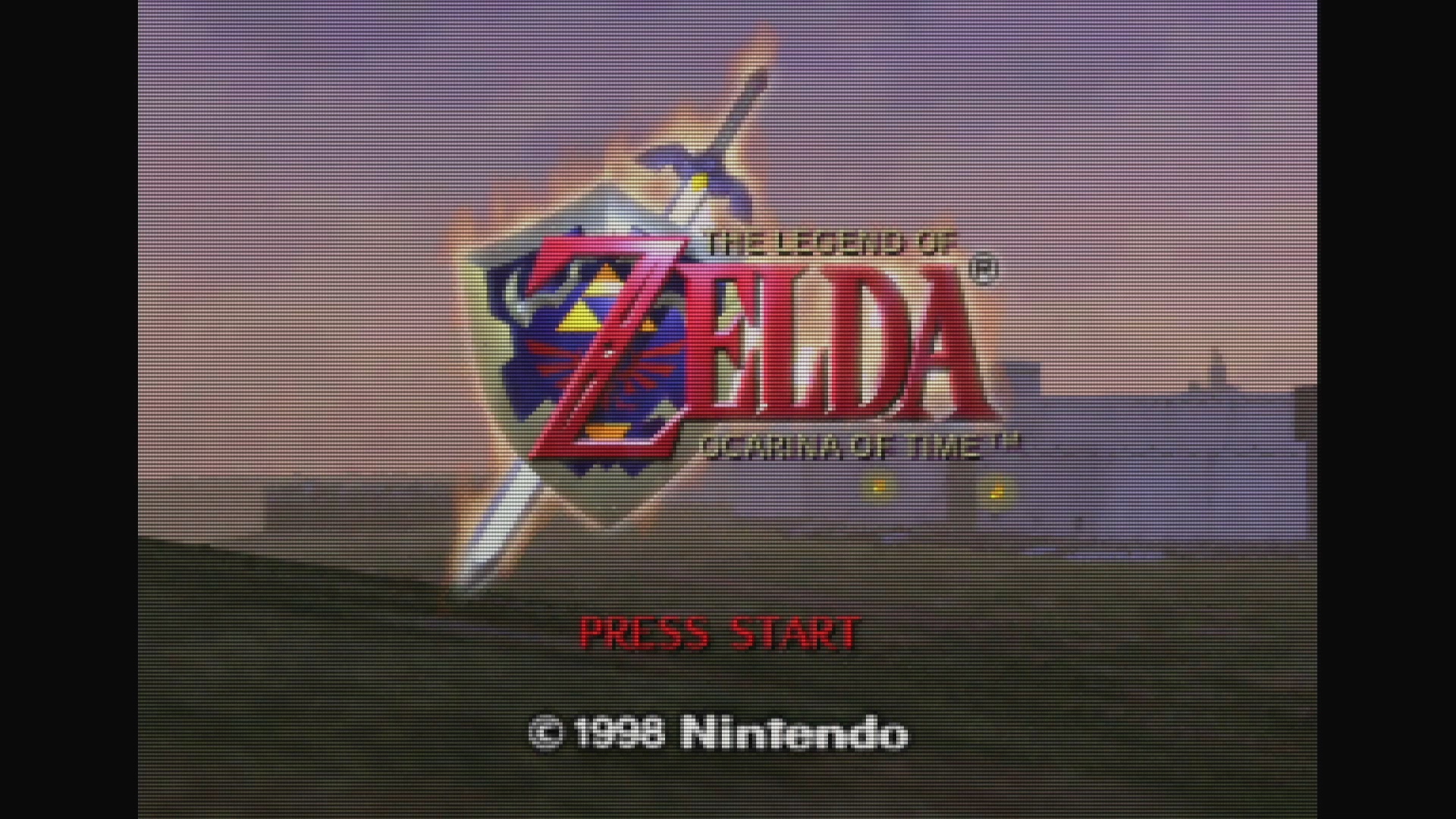
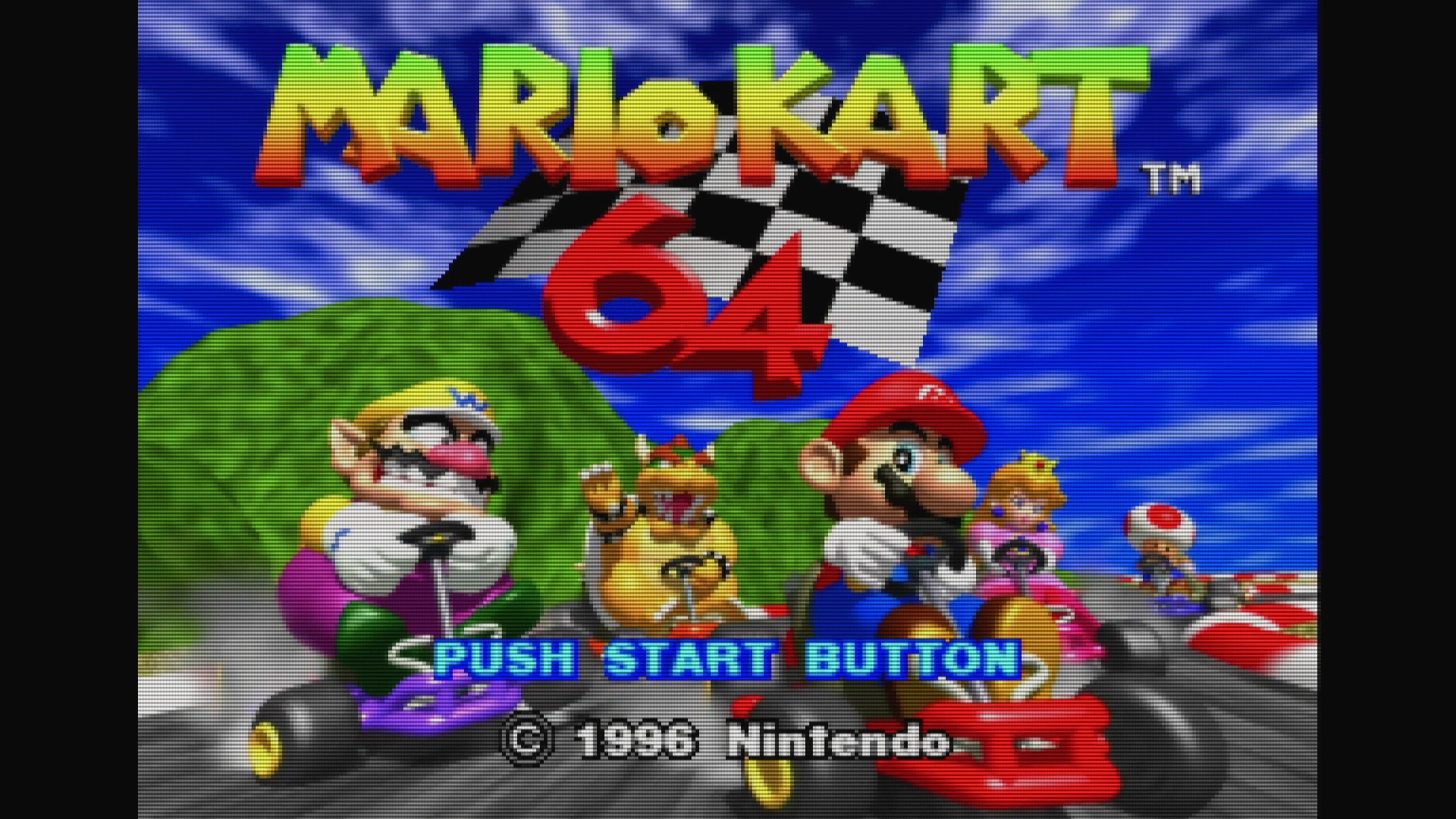
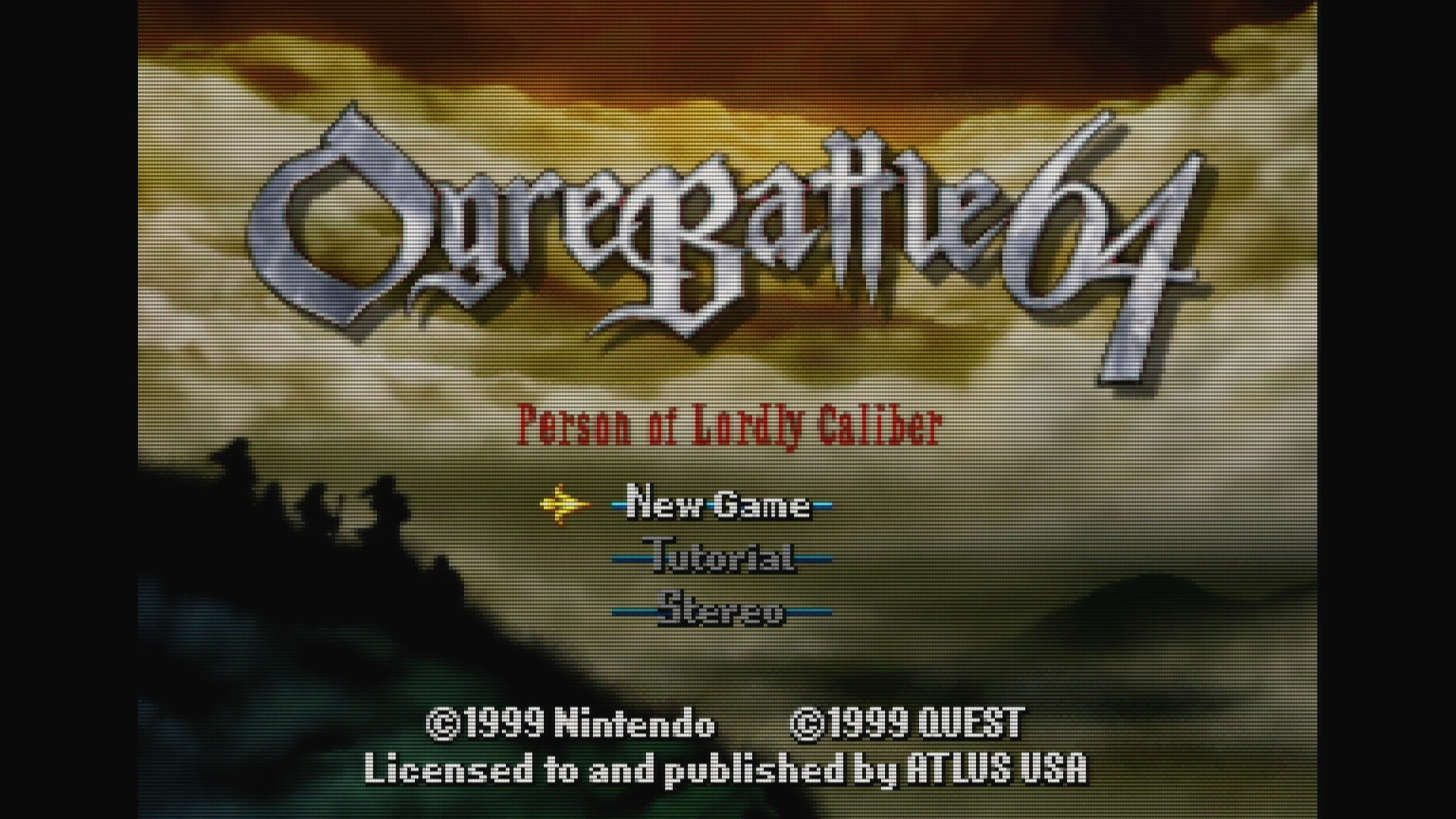

The results look great on the HDTV!