Lots of Media Only on DVD
There’s a lot of great media only available on DVD and most of it can be found for next to nothing at thrift stores, yard sales, and antique malls. Even brand new DVDs are pretty cheap!
I wrote at length about the different video formats on DVDs and how to pick them.
TL-DR: Modern Blu-Ray players do a pretty good job of upscaling DVDs and if you want to watch one without fuss, just pop in the disc and push “play.”
But, sometimes you want more control over the video upscaling and that’s where the RetroTINK 4K comes in. These profile settings will work with both the RetroTINK 4K and CE models.
Set Up Your DVD Player
First, you want to set up your DVD player. DVDs are a 480i medium and a lot of modern players will deinterlace that into a 480p, or “Progressive” signal. If your player does this, be sure to turn this off. The RetroTINK does a way better job of deinterlacing.
Here’s the basic setup:
- Connect the DVD player to the RetroTINK 4K with the best quality connection available. Component is preferred, but S-Video isn’t too bad either. (HDMI is fine as long as you can send a 480i signal through it.)
- Go into the DVD player’s settings and turn off
Progressiveor set the output tointerlacedor480i. (Only for a component or HDMI connections.) - Start playing a DVD
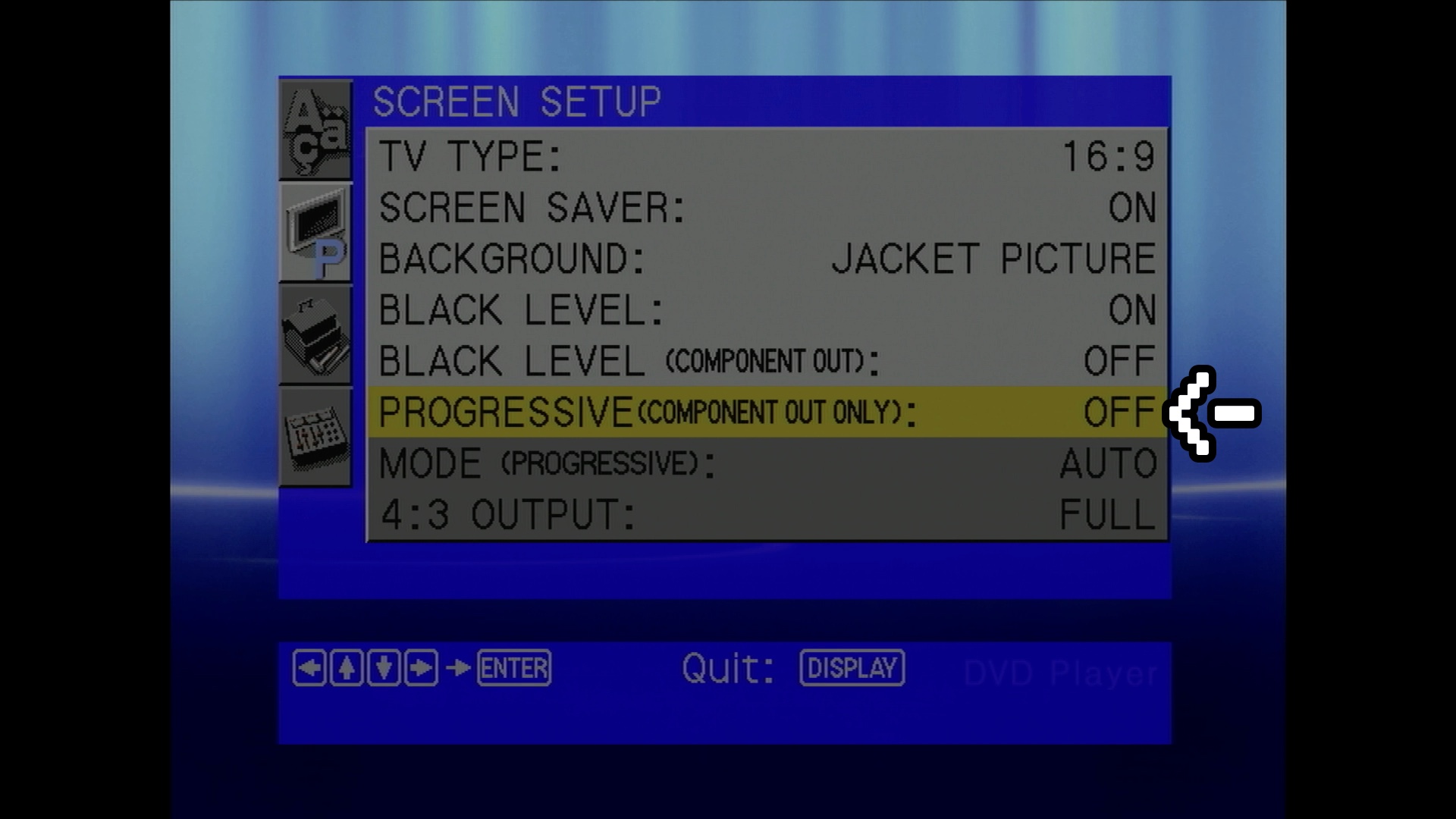
You’ll know that you are in 480i mode by looking at the bottom of the RetroTINK 4K menu. It’ll say “Mode: CP 480i.”
You can also push the STAT button on the RetroTINK 4K remote control. If Detected Mode says 480i, you are good to go!
RetroTINK 4K Profile Settings
- First, enable the default profile if it isn’t already. It’s in the
Profilesmenu. - Then go to the
HDMI Outputmenu and make sure theSync Lockis set toTriple Buffer. (This will keep your TV from blanking out as you make changes.)
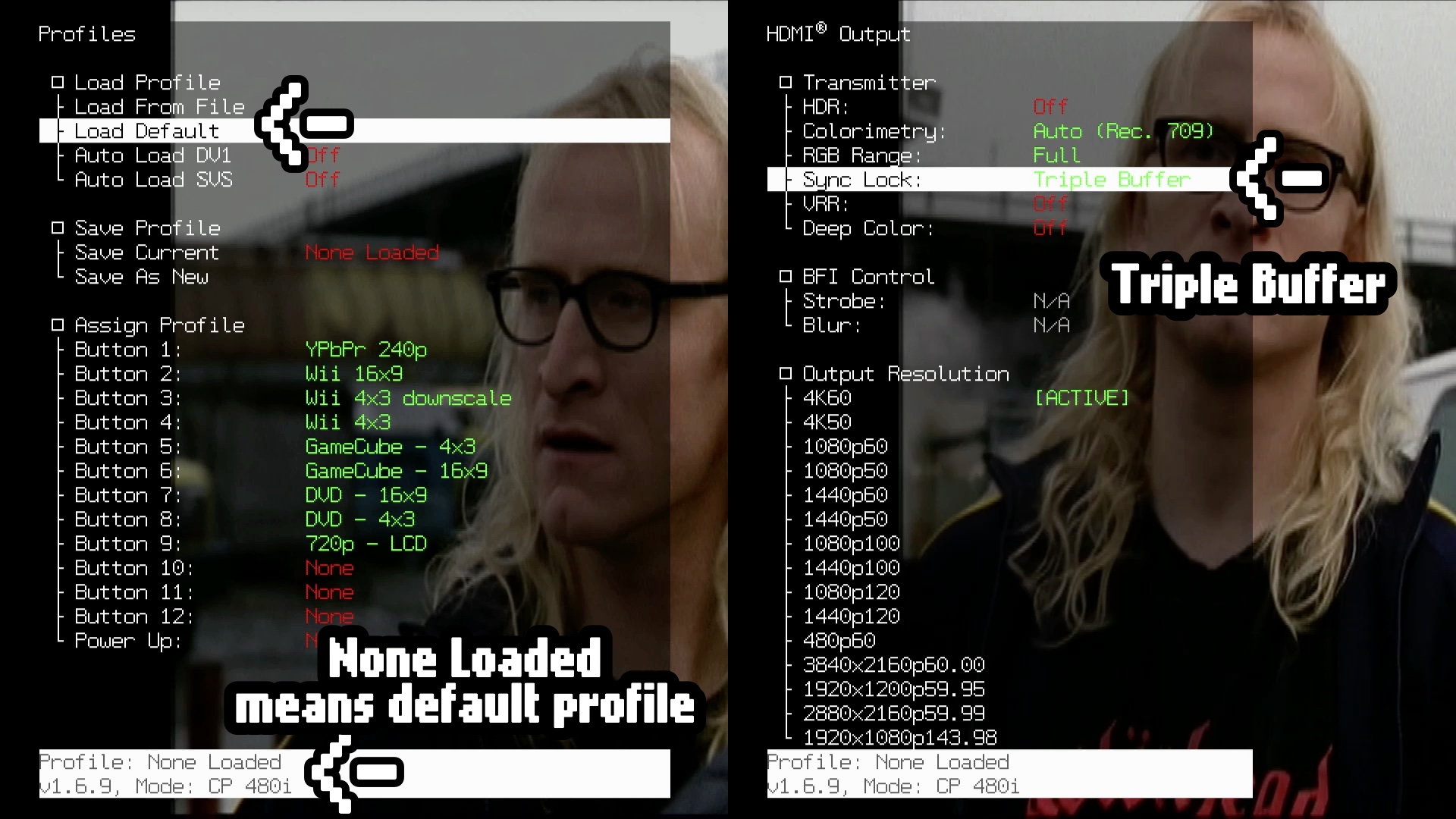
The next setup is all in the Advanced Settings menu.
- Go to
Scaling/Crop Setup. Change theAspect Correctionto16:9if you are watching widescreen video. Use4:3for anything else. - Then go to
Scaling Mode. SelectProportionaland change theVert. Factoruntil the picture is sized to fit your screen. You can try theAuto Cropoption. - Next up is
Deinterlacer/Film Mode Setup. UnderAlgorithm, chooseMotion Adaptive.
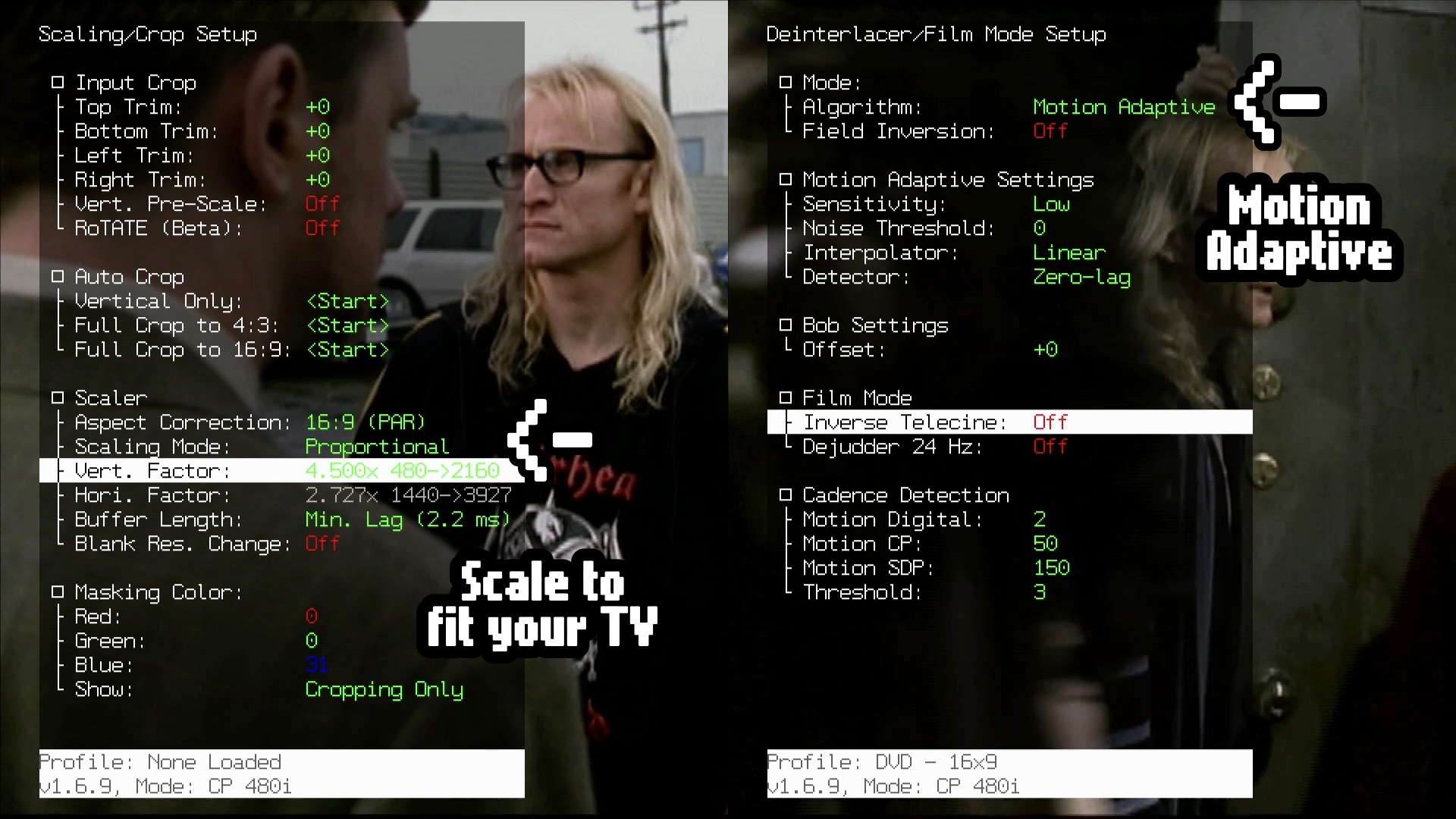
- Now go to
Processing/Effects Setup - Set
Interpolationfor bothVert. KernelandHori. KerneltoBilinear Sharp. - Then go down to
Maskandenable. ChangeStrengthto about10. - Select
Load from Fileand browse theRGB Masksfolder to findSlot Mask Dense RGB.
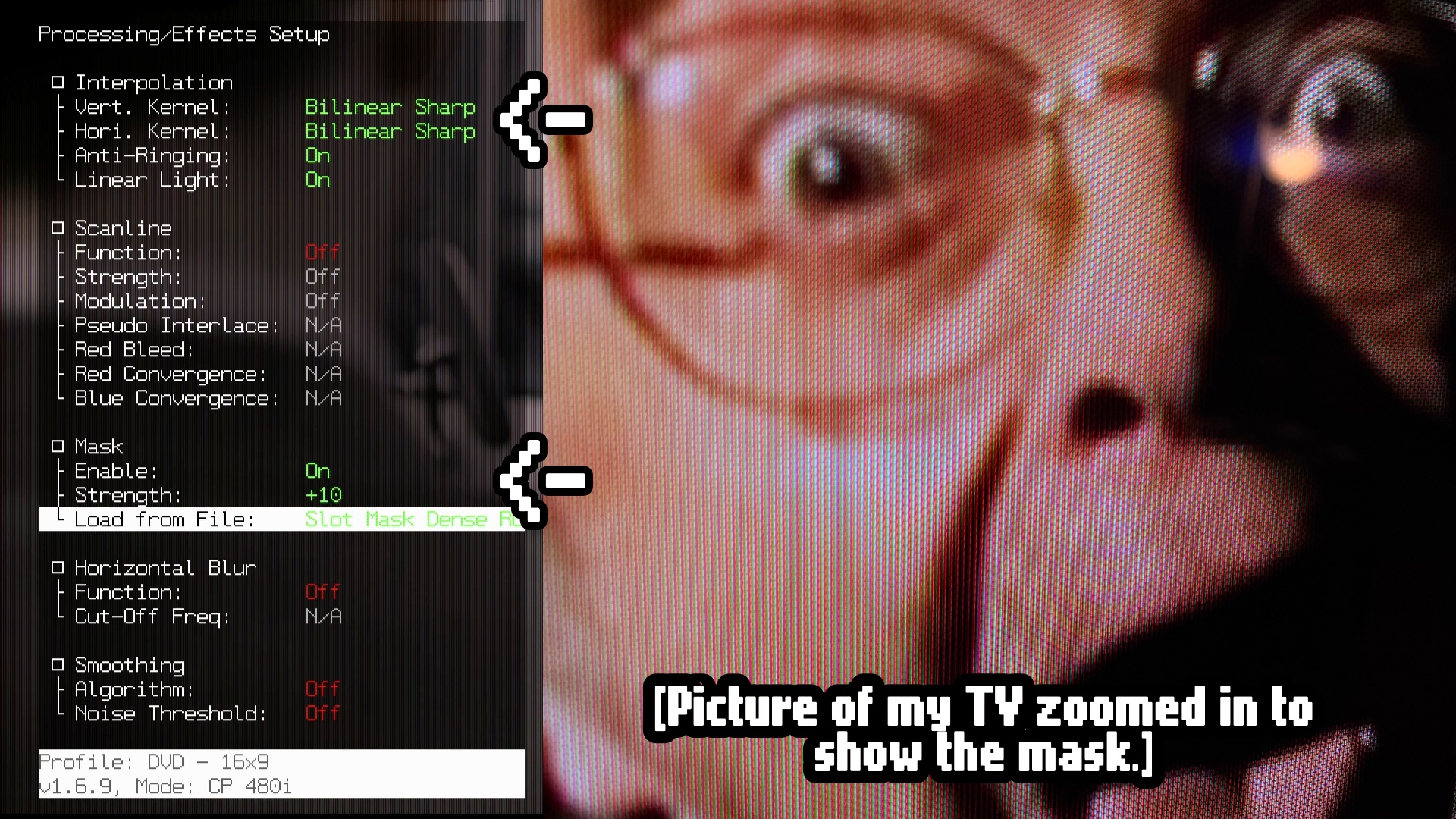
Adding a shadow mask filter will sharpen the image, similar to how a CRT does. These settings worked best for me and my 55in TV. Experiment with other masks and strengths to see what you like. You can also add scanlines, but 480i signals didn’t have them and it darkens the image a lot. I’d stick with masks only.
Save Your Work!
Once you have a great picture dialed in, save it as a profile so you don’t have to do it again.
- Go to
ProfilesandSave Profilethen pickSave as New. It will save your work with a generic profile name. - Take the SD card out of the RetroTINK and put it in your computer. You can rename the profile file to something more descriptive, like “DVD - 16:9.”
- You can copy that profile and rename it for the other aspect ratio, like “DVD - 4:3.”
- Put the SD card back into the RetroTINK. Load the new profile and change the
Aspect Correctionto4:3. - Then go to
ProfilesandSave Profile. This time you canSave Current.
Now you have profiles for both 16:9 and 4:3 videos. Assign them to a Shortcut Button and it’ll be as easy as hitting a number on the remote to load them!
