The Playstation Portal did not work for me
I was excited about the Playstation Portal and the idea of playing my PS5 in bed or when the TV was being used. I’ve got a fancy Linksys Atlas Pro AX5300 Wi-Fi 6 Mesh System that works flawlessly with everything I have connected to it. When I set up the PS Portal and started playing, it would completely drop the PS5 connection about every 15-20 minutes.
I did a ton of troubleshooting and messing with my router, but still couldn’t get it working. It was frustrating! I rally liked the PS Portal. The Latency was actually tolerable. The ergonomics were amazing. I loved the experience … until it inevitably disconnected.
Part of the problem is that my Lynksys system doesn’t have a dedicated 5G band. It can only do mixed 2.5G/5G bands. The Portal works best with 5G. It also is a mesh system that auto switches devices to nodes with the strongest signal. Bouncing between nodes could be contributing to dropped connections, but I didn’t have a way to bind the PS Portal to a specific node. My system was just not PS Portal friendly.
If you are using the router from your internet provider, this may also be a good solution for you. Often, you don’t have access to the admin settings to adjust the router. With this setup, you don’t have to mess with the original router.
Solution: give the Playstation Portal its own 5G Wi-Fi Network
I still had my old ASUS AX3000 Dual-Band WiFi 6 Wireless Router sitting unused, so I thought I’d set up a 5G Wi-Fi network just for the PS Portal to see how that would work. I left my existing mesh setup, that works great for everything else, alone.
It worked flawlessly!
You don’t even need an expensive router for this. It just needs to support a 5G only Wi-Fi network (it needs to be able to disable the dual-band option) and have enough range to cover where you want to play your PS Portal.
I find Wi-Fi routers at thrift stores all the time. I got my current Linksys mesh system new in box for $15 at Goodwill! You can do this for very little money. If it doesn’t work, save the receipt and return it.
Most modern-ish routers should work fine. Here’s a new, inexpensive Asus that should get the job done.
Here’s the setup:
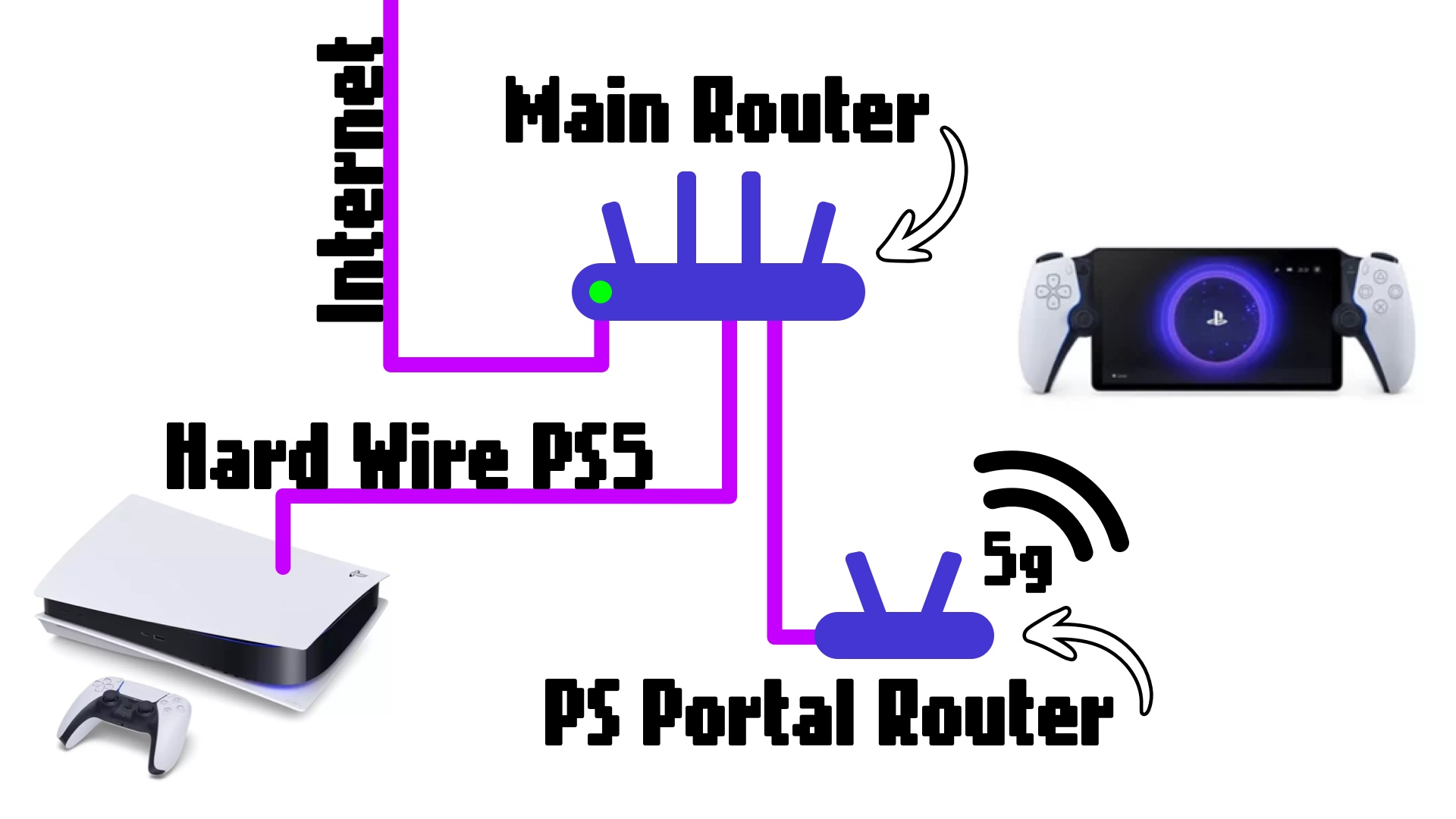
Note: If any of this is confusing, see the video below on a detailed guide on setting up routers.
- Hard wire your new, PS Portal router to your existing router.
- Use an ethernet out port on the existing router and connect it to the internet in port on the new router.
- Set up the new router
- Create one 5G only Wi-Fi network.
- Give that network a different name than the existing one.
- Place this new router as close as possible to the places where you plan to play the PS Portal for a solid signal.
- Hard wire the PS5 to the main router.
- Give the PS5 a static IP address with the main router if you can.
- Connect the PS Portal to the new router network. Don’t connect any other device to this network. This is just for the PS Portal.
Now you have a network that is set up exactly for the PS Portal. Now streaming should be nice and consistent.
Improving remote play
If you plan to use the PS Portal away from home, there is some port forwarding you need to do on your main router to help you connect to your PS5 more reliably.
Note: See the more detailed guide video below if you don’t know how to port forward.
Ports to forward:
- 987
- 8572
- 9295-9308
Once set up, this should improve performance of the PS Portal remote play from outside your home. This may not solve all problems, though. Internet connections outside your home are highly variable.
If you’re taking the Playstation Portal outside your house, I recommend a good screen protector and a sturdy case like this one.
More in-depth guides
These videos explain how to set up your router for home and external Playstation Portal play:
