Black Frame Insertion (BFI)
BFI is a method of reducing the time pixels are active when drawing a frame. It’s basically blanking out the screen between frames from the source signal. The result is smoother motion (like old, CRT TVs had) but the downside is a dimmer image.
A hidden LG OLED HDR option will help compensate for this.
Before you can use BFI, you need to enable Game Optimizer on the HDMI input you are using.
- Push the settings button on the remote. (The gear icon.)
- Open
All Settings - Select
General - Select
Game Optimizer - Turn it
ON
On the LG C1 OLED, BFI is called OLED Motion Pro. Once the Game Optimizer menu is enabled, here’s how to turn on BFI:
- Push the settings button on the remote. (The gear icon.)
- Open the
Game Settings - Select
OLED Motion Pro - Select from:
Off,Low,Medium,High, orAuto
Note:
Prevent Input Delayhas to be set toStandard
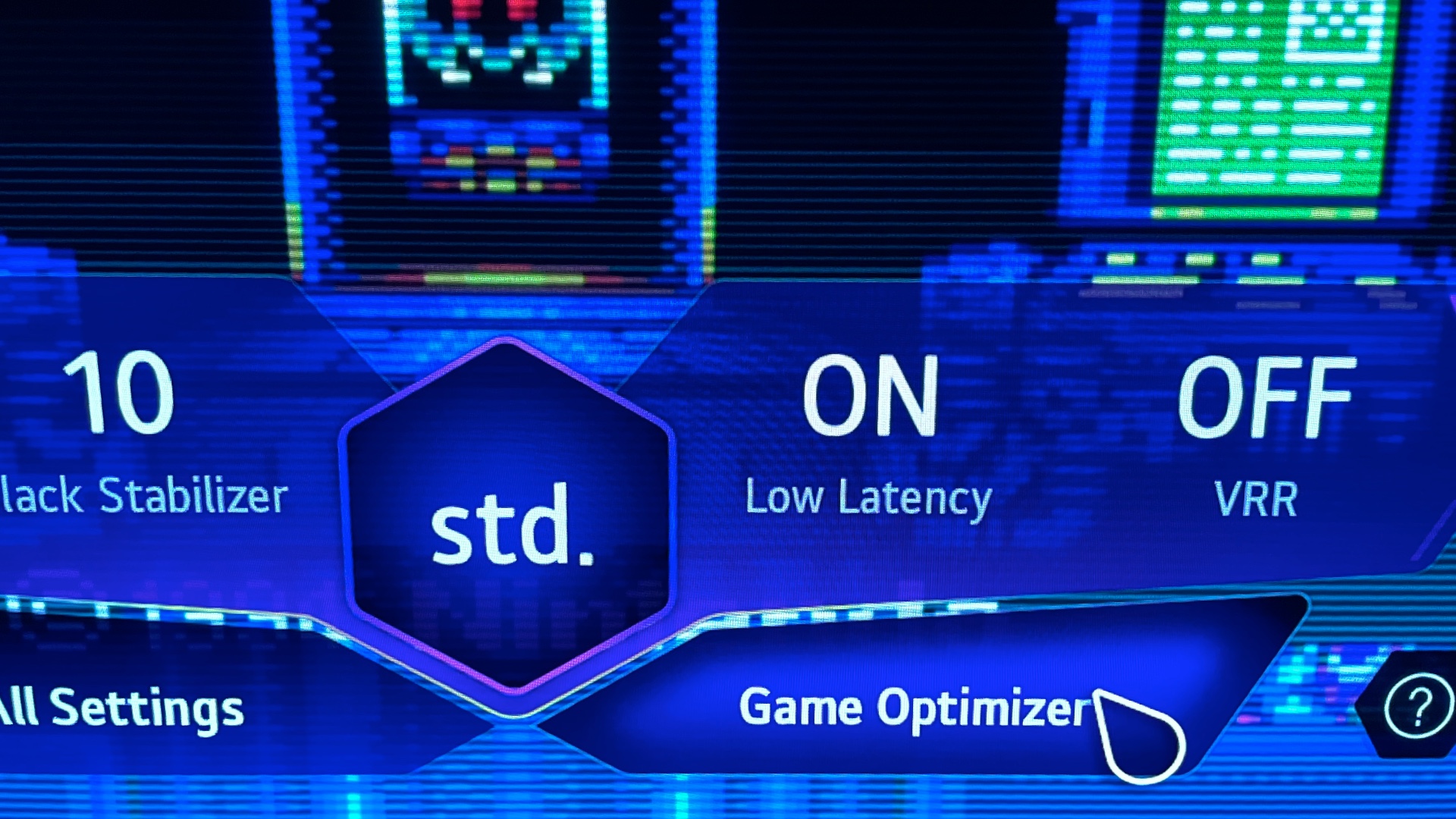

Which setting you choose is up to you. I prefer the Medium setting because I tend to notice the flicker on High mode, but will adjust depending on the game.
Input Lag
The tradeoff for using BFI is not only reduced brightness, it also comes at a cost of input latency. This is about 16 milliseconds, or 1 frame.
To use BFI the Prevent Input Delay has to be set to Standard resulting in the panel having about 9 milliseconds of input latency. (In comparison, Boost mode is 2 milliseconds. Boost mode also has trouble with resolutions below 1080p.)
I still consider this very low latency, but it may be a deal breaker for some.
More Info About the LG C1
My Life in Gaming has a great explanation of BFI and input latency on the LG C1 and C2 in this video at about the 18 min. mark. The video covers everything you’d want to know about gaming on this TV and the differences between the two models.
