Force HDR for Retro Games
When I’m playing retro games at 240p or 480i resolutions, I always add scanlines and CRT filters to give me a more authentic, retro look. I also like to add Black Frame Insertion (BFI) with my LG OLED C1 to almost all retro games to help keep motion smooth and sharp.
The downside to using these filters is that the image brightness is reduced. Scanlines blank out half the image, shadow mask filters dim the image a bit, and BFI is blacking out frames. The result adds up to a dimmer image, but there are ways to brighten it back up.
With the RetroTINK 5x, you can enable an HDR signal in the HDMI menu and fix this issue on just about any HDR capable TV. That’s good when using that device, but I also use the MiSTer and OSSC for retro gaming. I want those games bright too.
If you have an LG OLED TV, there is a hidden menu that will enable HDR on SDR signals and significantly brighten the image.
The Hidden HDMI Signalling Override Menu
With an LG OLED HDTV, there is a hidden menu that enables High Dynamic Range (HDR) brightness with a Standard Dynamic Range (SDR) signal. This is on a per input basis and remains in place till you revert it.
All my retro games are on HDMI 2, so I set this up on that input. You don’t want to enable this on an input that connects to a modern game console that supports HDR already.
This menu item is present on my LG C1 OLED TV. It should be present on other OLED models. The settings below looked best for my setup.
Fair warning: This setting is not within the TV’s specifications and may reduce the life of the panel because we are artificially bumping up the brightness. Do this at your own risk. It improves the image enough for me to make the risk worth the result.
Getting to the Signalling Override menu:
- Open “Picture Settings” (“All Settings” if in game mode)
- Highlight “HDR Select Mode” (Keep it highlighted for the next step)
- Enter
1113111with the remote - A hidden menu will appear
Colorimeteryset toBT709EOTFset toHLG- Repeat steps to reset picture to default settings

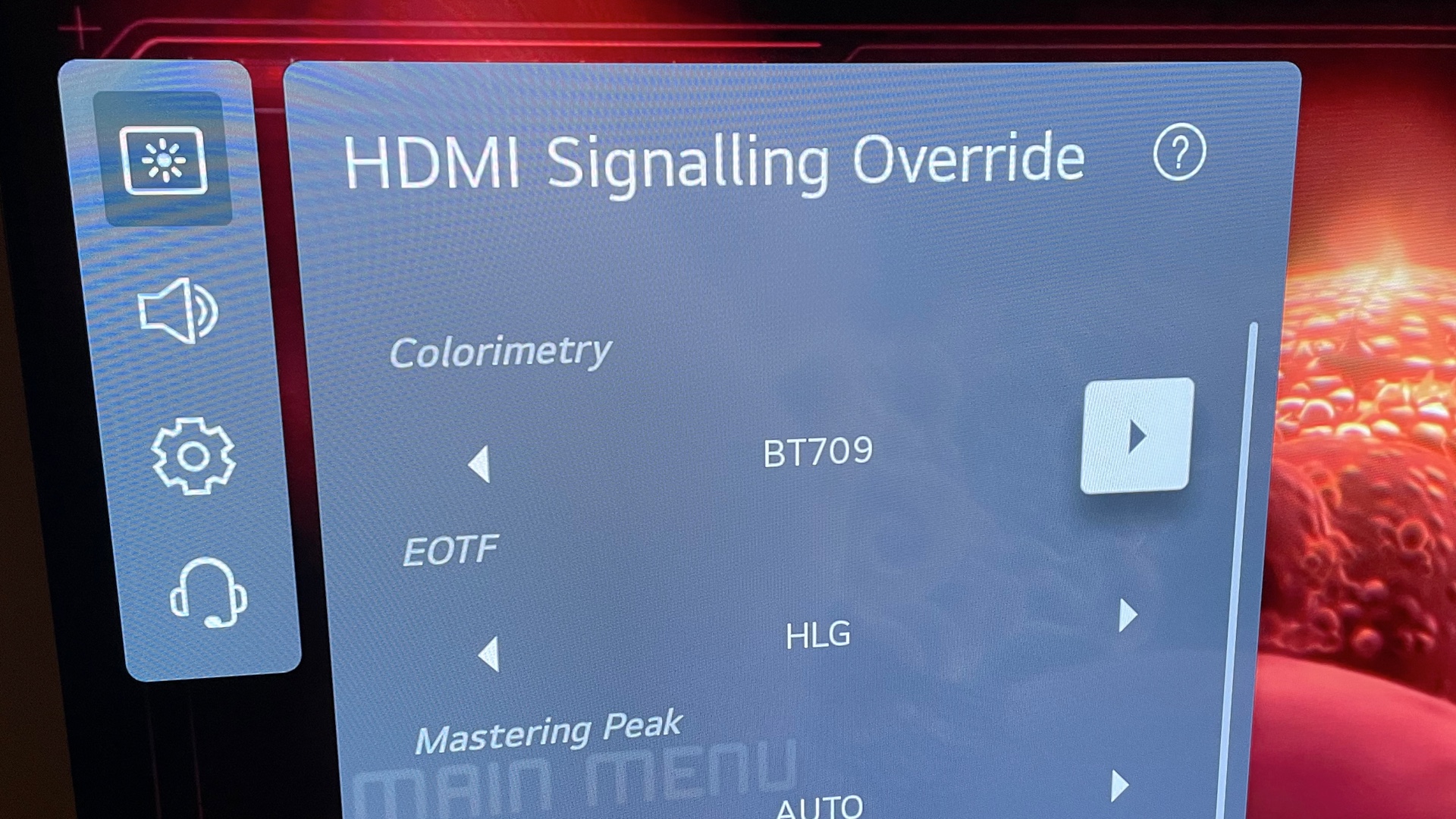
Other Secret Menus
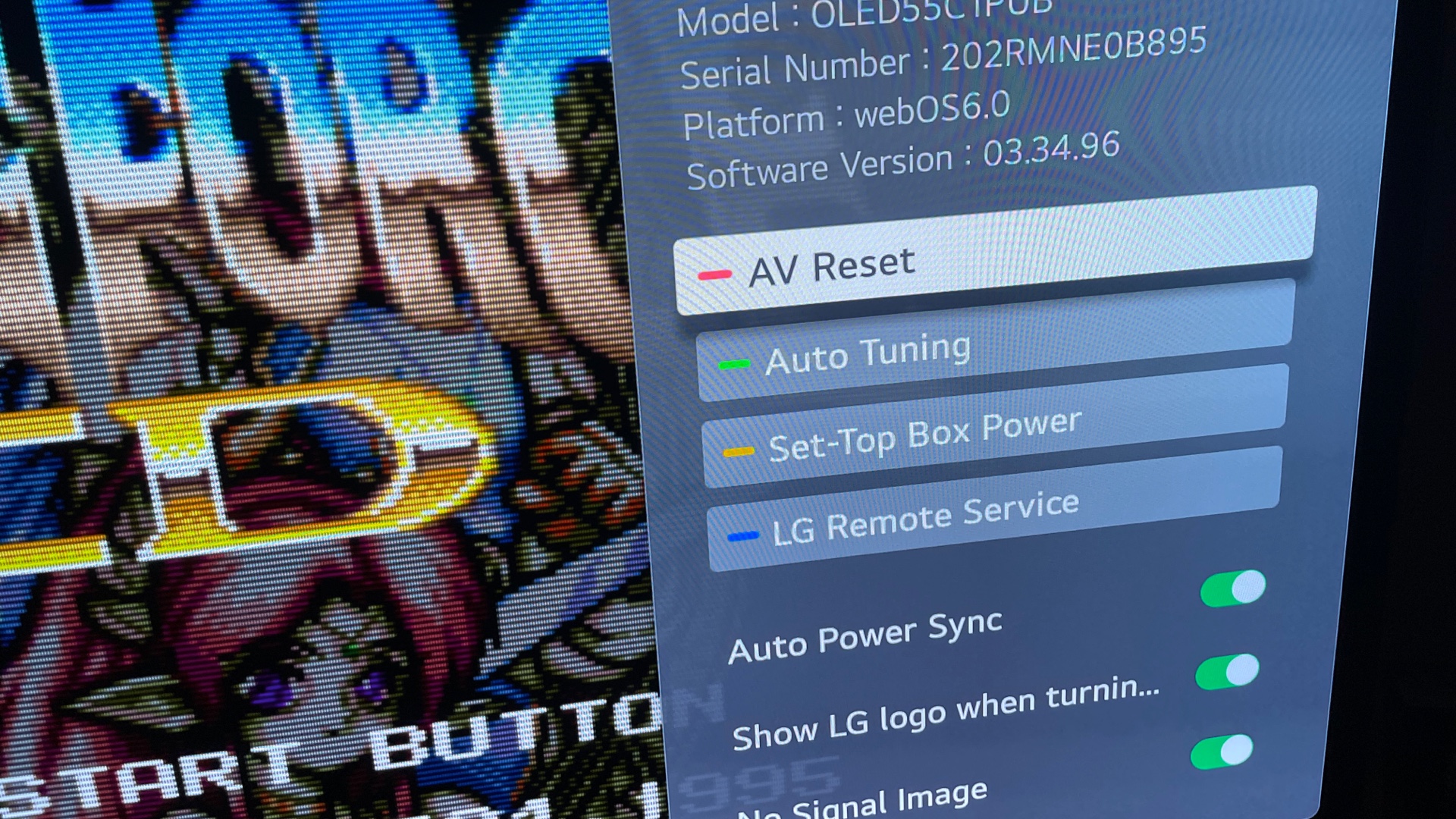

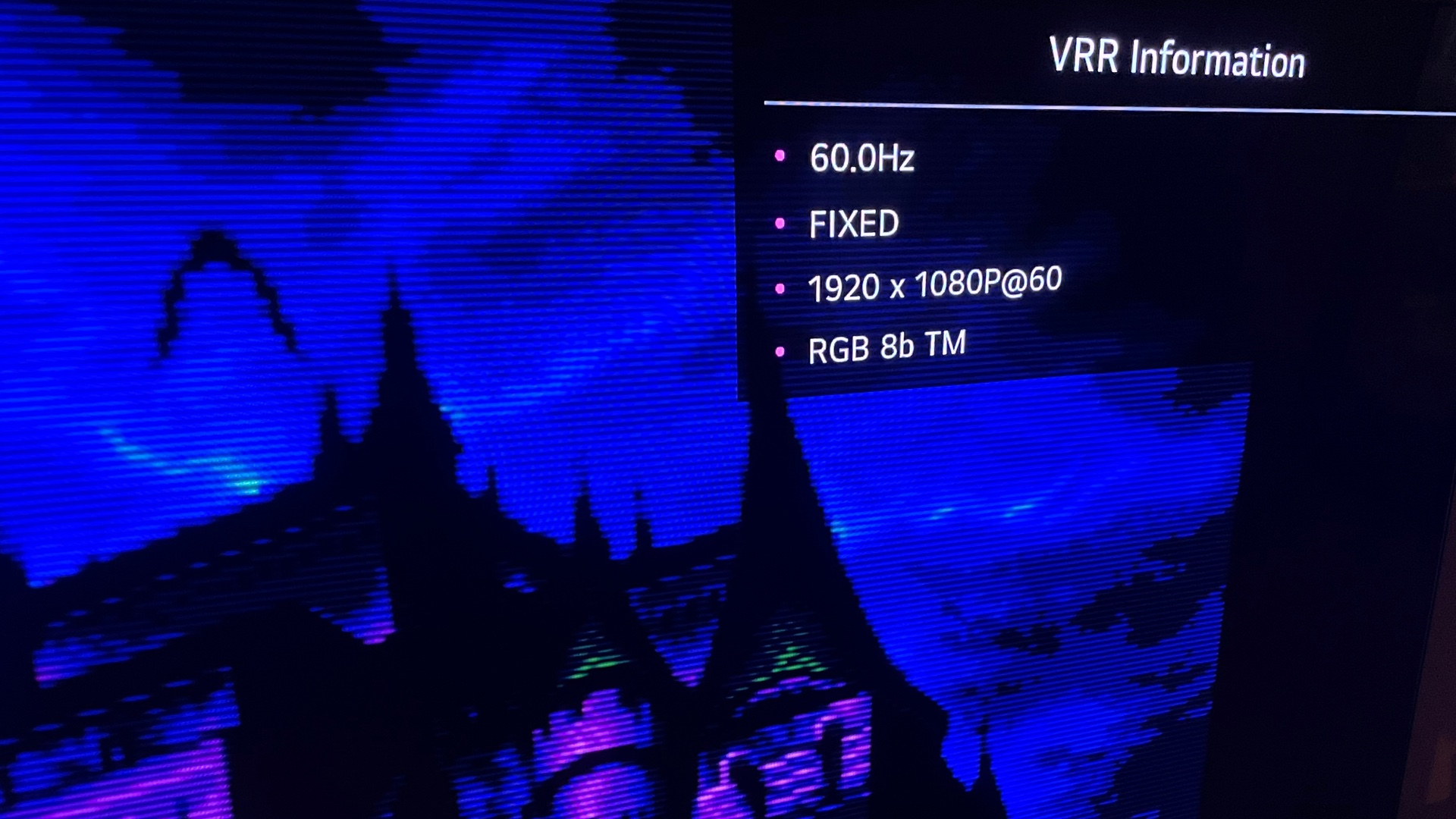
Hidden Mute Button Menu
There is also a secret hidden menu that allows more options and information about the TV’s model number and software version.
- Be on an HDMI input or Live TV.
- Press the
Mutebutton 3 times.
Warning: Do not press the OK button. It will select
AV Resetand wipe all your settings back to the TV defaults! There is no reverting this!
In this menu, you will have some handy options like disabling the LG logo when turing off the TV and disabling the image when there is no signal.
Hidden TV Status Screen
- Go to
All Settings - Select
Channels - Higlight
Channel Tuning - Press
1five times
This will give you a screen with a list of status info including HDMI info.
Hidden Video Status Screen
- Push the
Green Buttoneight times - Dismiss with the
Back Button
This will show a display in the upper right corner with video signal information.
Program Quick Access Shortcut Buttons on Remote
A handy feature with the remote I like to use is Quick Access shortcut buttons. You can program any of the 1–8 buttons on the remote to be a shortcut to an HDMI input, TV channel, or an app.
- Go to the HDMI input, TV channel, or app you want to assign a shortcut.
- Choose a number button you want to assign the shortcut.
1–8are eligible. - Hold the button down until a pop up asks if you want to assign quick access.
- Select
Yes. - To use the shortcut, hold the number button down for a couple of seconds and it will activate.
- Edit the shortcuts by holding the
0button. An edit menu will appear.
There are also other Quick Access buttons.
- Holding the
Home Buttondown for a couple of seconds will take you to the last used Input, channel, or app. - Holding the
Settings Buttondown dor a couple of seconds will take you toAll Settings.
LG C1 OLED Service Remote

Want to tweak even more TV settings? This cheap service remote will grant you access to all of your LG OLED’s hidden features.
To enter the Service Menu:
- Press the
In Startbutton - Enter
0413for the pass code
Notice: Messing with these settings may damage the TV and void your warranty. Write down settings before you change them so you can put them back if things go wrong.
With great power comes great responsibility, so be careful when changing settings.
Just need a replacement remote? This one is compatible.
